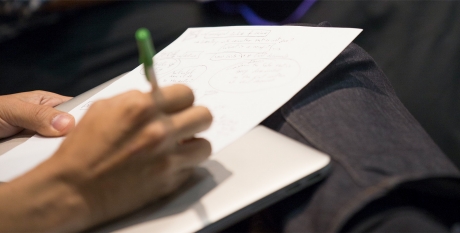What is the difference between my NetID/NYUHome password and Google Apps password?
Your NetID/NYUHome password is not the same as your NYU Google Apps password. Tisch strongly recommends you set them the same to eliminate inconvenience and confusion.
- Your NetID password is used to log into NYUHome via web interface, and to authenticate for NYU Wi-Fi, NYU VPN, and many other NYU services.
- Your Google Apps password is used to log into email and calendar programs via desktop applications, such as Outlook, Thunderbird, or Apple Mail. Mobile Apps on iOS (iPhone and iPad) and Android devices use Google Apps password, as well.
- You are required to update your NetID NYU password at least once each year; NYU Google Apps password does not currently have an annual reset policy.
- If you receive password expiration email notices from NYU IT, they are in reference to your NetID/NYUHome password; not your Google Apps password.
- When you update your NetID/NYUHome password, this does not change your Google Apps password, or vice versa.
- Tisch strongly recommends you update both passwords at the same time, and make them the same so that you use a single password to access all of the services NYU IT provides no matter what interfaces or programs you use.